In this video we’ll be demonstrating the aerodynamic design of an axial, contra-rotating fan, including a CFD-simulation.
First you create a new project choosing the ventilator design module. Insert the design point of the fan. The design point is defined by volume flow rate, total pressure rise, and rotational speed. You can choose any fluid properties by choice, or by applying a fluids database. We can switch the rotational direction or add an inflow swirl, if required.
Now we add a new component, selecting the “Axial impeller” option. First we have adjust the tip clearance for an unshrouded impeller. We chose the “Airfoil” method for blade design, and the multi-stage option. Each stage should carry 50 % of the work.
To calculate the impeller main dimensions, CFturbo uses numerous empirical correlations in the parameters section. Here we use the work coefficient to calculate the impeller diameter, and a diameter ratio function to get the hub diameter.
On the right side of the window you see important physical values, the Cordier diagram and initial velocity triangle on inlet and outlet of the impeller.
The meridional view allows the design of the meridional contours of the impeller.
There are diagrams for area progression, static moment and curvature which can assist you in shaping the meridional contour of the impeller.
The user can adjust axial length of the impeller, as well as shape and position of leading and trailing edge. All Bezier points can be modified numerically by changing numbers in the pop-up window.
We can add hub solids. For demonstration purposes, we’re choosing a simple model of the hub contour. This tool is very flexible for modeling hub, and shroud geometry if applicable.
In the blade properties, at first, we set the number of blades, which is an input value with strong effects on the blade profile geometry. Then a method must be selected to calculate the radial equilibrium from hub to shroud.
The meridional and circumferential velocity components can be adjusted to balance pressure and centrifugal forces. In many cases it is useful to choose the “variable load” option that enables you to shift the blade loading from hub to shroud.
In the “Profile selection” window the user selects blade profile. It could be done from a NACA profile catalog, or by point -based data. User-defined blade profiles can be easily implemented.
If required, the profile properties like stagger angle or chord length can be adjusted manually.
Blade sweeping is a possibility to deform the blade profiles in meridional and in circumferential position. It is mainly done to get better acoustics. Axial fans can become quieter this way. The empirical, so-called acoustic benefit is shown on the upper right side of the window. However usually this goes along with some losses in efficiency and performance. It can be balanced by setting a sweep correction factor.
Here we see the impeller in its actual state in our 3D-viewer.
Now the design process for the second impeller design is started.
The general preference for an axial contra-rotating fan compared to a centrifugal impeller with the same performance parameters can be its smaller overall size, and the possibility to place the axial fan inline in a piping system.
The design steps follow the same procedure as those of the first impeller. The outlet swirl of the first impeller will be automatically considered as a boundary condition to calculate the main dimensions and the blading of the second impeller.
Main dimensions for an axial impeller are based on empirical correlations to calculate the hub diameter and the shroud diameter at the inlet and the outlet of this specific component.
In the Meridional contour window, we define the axial extension of the impeller and the shape of hub and shroud contour.
The Blade properties design steps will guide us to choose the fundamental profile parameter and to get the correct blade angles, which will have an essential effect on the work to be done by the impeller.
Next, we can see the blade angles on leading and on the trailing edge. The shape of the Blade profiles can be evaluated and adjusted if required.
For this demo we have selected an NACA 6509 profile. In the right side there are several diagrams with aerodynamic values and criteria to evaluate the profiles, for example solidity or De-Haller criteria.
In the Blade sweep design step, the user is enabled, creating curved blades in meridional and in the circumferential direction. As mentioned before, that particular design feature can help to minimize noise and vibrations.
Now both impellers are displayed in the 3D-Viewer of CFturbo. On the left side of the window, you have the model tree with all components and subcomponents. This allows for easy navigation, renaming, and graphical adjustment.
To prepare the CFD set-up first we add an inlet and an outlet extension For this purpose, we apply the “Stator” module of CFturbo which can be used to make vaned and un-vaned Turbomachinery components like pipes, or guide vanes.
The inlet pipe should have a certain length in order to prevent an impact from the boundary conditions to the fan stage itself when running a flow simulation. The oulet pipe should be longer since the wake of the impeller flow should not be disturbed by the outlet boundary conditions.
Our model here uses the inlet pipe and the outlet pipe just for numerical reasons to run the 3D-CFD simulations correctly.
The final design step would be “Model finishing” in CFturbo, include fillet design.
Model finishing means a geometrical operation to create solid models for the fluid domain and for the material domain in excellent quality.
This fishing is a pre-condition for many geometry export-formats. It will be used often, but not for all CAD or CFD-systems.
Solids models of the whole impeller include blades and blade fillets. It can be exported into any CAD-format or meshing tool for CFD/CHT/FEA analysis. Direct export to rapid prototyping via STL is possible too.
Let’s save the model before we export the geometry and prepare the simulation. We open the export window. CFturbo has export formats to all major CFD codes and CAD systems, as well as neutral formats like STEP, STL, or ParaSolid.
This fan model will be exported to SimericsMP. We have to choose settings for meshing and simulation.
For this demo we intentionally generate a coarse mesh.
In the solver settings, we must define the number of iterations or timesteps, and we have to choose between steady state or transient simulation, and we must select a differencing scheme.
To export the model to SimericsMP, STL files are generated. Then the computational model will be exported, including its boundary conditions.
The user has the option to just to export mesh and solver settings. Or, as it is shown here, he starts the meshing process and the CFD software directly. By choosing this option, SimericsMP will be launched, and the meshing process will be completed.
We’ve chosen mesh settings, which will create a mesh of about one million nodes only. It will become a hexahedral binary tree mesh. For single- or dual-stage Turbomachinery CFD-simulations, we recommend a mesh size three to twelve million nodes, depending on the number of blades and complexity of the secondary flow path.
Simerics MP is an affordable, robust, general purpose 3D-Navier-Stokes-solver. CFD-simulations with Simerics MP provide realistic results that compare accurately with multiple field tests on various types of rotating machinery like pumps, blowers, compressors, and turbines.
Compared to others the SimericsMP CFD-solver is extremely fast. Steady state and even transient flow simulations can be easily run on a laptop.
We recommend 3D-CFD-simulations to evaluate Turbomachinery components designed in CFturbo. And, transient flow simulation should always be to get a higher level of accuracy in your predictions. It is essential to justify a decision about design modifications.
Now the model is ready for simulation. All boundary conditions are set for the design point. The project file will be saved before the simulation starts.
Besides residuals, we can observe the flow field in real-time. We can start dynamic streamlines or particles, show iso-surfaces, or critical physical values of the flow field on all surfaces, or on sections.
Steady-state simulations of the contra-rotating fan with a grid size of about one million nodes as it will be shown here converge within just two minutes on a notebook with i7 processor. A fully transient run simulating four revolutions would take less than ten minutes on that coarse mesh.
For models with larger mesh sizes, such as for multi-stage machines, there are options for distributed parallel computing available to fulfill higher computational requirements.
Additionally, we’re able to monitor physical properties and integral values like total pressure of impeller or stage, hydraulic efficiency of impeller or stage, shaft power, and torque. All results can be exported to Excel or other formats for further post-processing.
In addition to starting the simulation manually as it is shown here, batch-mode runs can be prepared to run performance curves.
In case design adjustments are necessary, after evaluating the simulation results, the user can go back to CFturbo to modify the fan geometry interactively. An experienced Turbomachinery designer would need a few design loops to create an efficient fan.
In recent years it has become more and more affordable to use Turbomachinery design software and CFD-codes together with optimization algorithms. CFturbo can be easily combined with such optimization codes.
Now we’ve got a converged solution for the steady-state simulation. As shown in this live demo, it took us two minutes on a notebook with Intel i7 processor to run the 3D-CFD-simulation on the one-million-nodes mesh.
Here is an image of the contra-rotating fan model. The data can be exported to any CFD, FEA or CAD format or sent via STL directly to a 3D-printer. No extra CAD-system is required.
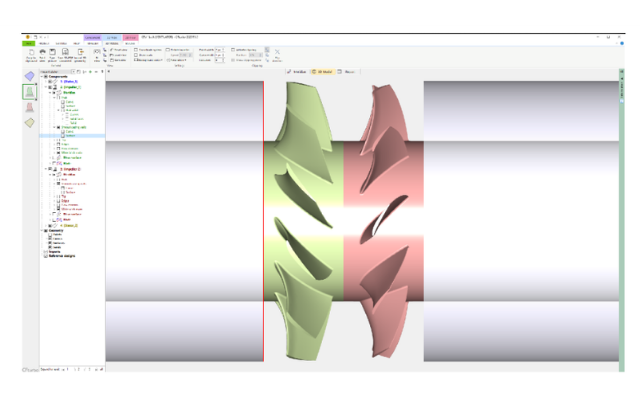 As you’ve seen, CFturbo is a user-friendly, straightforward solution for axial contra-rotating fan design, and 3D-CFD-simulation. To register for a free trial, and to learn more about our engineering services visit cfturbo.com
As you’ve seen, CFturbo is a user-friendly, straightforward solution for axial contra-rotating fan design, and 3D-CFD-simulation. To register for a free trial, and to learn more about our engineering services visit cfturbo.com

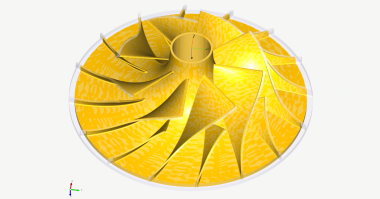

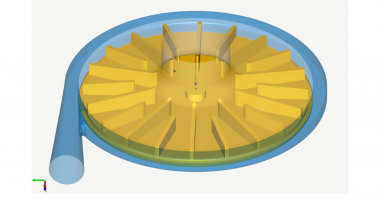
Comments